I’ll be adding to this as I go:
Some of this is my work, most is gathered from other sources.
Currently, anyone with a 3G+ MMI system (found in B8’s, Q5’s, A7, A6 etc.) are expected to pay for a separate data plan (via front loaded SIM) for access to Google maps and general online content that the MMI offers…things like news, wikipedia, online POI lookups, weather, fuel etc. Besides having to pay for this separate data plan the GSM radio in the 3G+ units are on a horrible 1700MHz band that only Tmobile (in US), Wind Mobile (in Canada) and few other smaller carriers use for 3G service.
Also, it should be noted that some markets (like Canada) are sold 3G+ MMI NAV units without a SIM slot and therefore are not able to access the Google maps and other online content. These MMI units are also “without” the onboard WAP for wireless streaming and data sharing. The truth is that all the hardware and software (for google) is present and just deactivated by Audi.
Activating Green (hidden) Engineering Menu:
Module 5F set channel 6 in adaptation to value 1 (reboot MMI)
To access click MENU and CAR simultaneously
Activating By Script: https://db.tt/uJDOAwoE
Tethering
Below is the procedure to breakaway from the separate SIM architecture and start tethering data from your mobile phone via its hotspot. Here is the design that is working in my wife’s Canadian Q5 3.0 that doesn’t have a front-loaded SIM. I’ll be reconfiguring my retrofitted 3G+ unit (with SIM) in my Avant in the coming weeks.
http://imageshack.com/a/img28/9999/b4kk.jpg
(phone doesn’t have to be iPhone)
I’m using this successfully in the Q5 with firmware version (HN+_US_AU3G_P0566). The understanding is you required at least 530 but you can also upgrade to the latest (0715) using an update CD (VAG part no. 8R0906961CL). Keep in mind that these are NA MMI versions and Europe/Asia are on different software/hardware streams. This DIY is NA centric.
Parts:
- AMI MMI to USB Type A Female Adapter Cable (Audi or Ebay)
- USB 2.0 Mini Adapter Hub (any cheap passive hub will do if you use the TrendNet below…due to power)
- *Trendnet TU2-ET100 or D-Link DUB E-100 (rev A4 or B1) USB/Ethernet Adapter
- TP-Link TL-MR3020
*TrendNet is the preferred choice since the power consumption is considerably lower and will allow all the parts to be USB bus powered off the AMI port.
Connect as shown above
Turn on the WiFi hotspot on your cellphone
Configure the TP-Link to “WISP” and connect it to your WiFi hotspot.
In the green (hidden) engineering menu under /config set “Install Fair Mode”. This will enable the dhcp server and DLinkReplacesPPP via USB. Under /diagnose/coding/internal_modules_1+2 deselect all the “online” choices.
Download the following script to change the resolv.conf on the MMI: https://db.tt/nOZnPSpS
-unpack to the root of a blank SD card formatted FAT
-edit the run.sh script and change 123.123.123.123 to the IP of your TP-LINK LAN interface (make sure your editor doesn’t add in any strange characters during the editing procedure)
-plug it into the MMI 3G and follow instructions
-reset the MMI
Under Navigation > Settings > Map View you will now have “Google earth” as an option.
If you’ve configured the TP-link and phone properly you will be pulling down content via your phones data over the hotspot.

 I’ll edit the original DIY, but currently I seem to have lost the edit priviliege.
I’ll edit the original DIY, but currently I seem to have lost the edit priviliege.